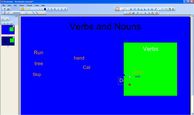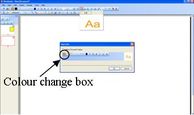Tips and tricks – October
This month we have a look at a categorising and reveal trick, particularly handy for teaching literacy – and many other subjects.
Watch the video here: Categorising and Reveal.
The following explanation is a bit long winded so feel free to simply watch the video on how to do this.
The explanation is done for 2Touch Workbook but is very easy to replicate for Notebook.
For this months tip you’ll need two categories (e.g. nouns and verbs), a list of objects (run, cat), and a ‘reveal box’.
The tip
The idea behind this trick is to get the students up to the board to separate nouns and verbs. You have your list of nouns and verbs on the screen with a small box to the right hand side. As the chid drags verbs into the box a title appears below the word to show that it is a verb, when a noun is dragged into the box it disappears.
Create a small box (rectangle icon on your toolbar) to be your ‘verb reveal box’. I will use green as the fill.
Create the ‘verb reveal box’ off to the right hand side of your page (clicking and dragging), making it roughly a fourth of the size of your page (you can change this to suit using the small red box on the bottom right hand side of the box).
Now choose the text icon, click onto your page and type ‘verbs’. Drag the heading to the top of the ‘verb reveal box’.
Still using the text function, click on the page and begin typing in your first verb example (i.e. Jump) – just make sure that the colour of the text is different to the reveal box you created in the last step (this example I will use orange). For this example I will use orange.
Repeat the last step, starting with a new text box each time and typing in a new verb (i.e. kick). Keep doing this until you have at least 5 verbs up on the screen.
Next step is to count the number of verb words you have created.
Once you have done that, click on the text box icon again and then click on the workbook page. Type onto the page the word Verb, make sure the colour of the word ‘verb’ is different to both the text box (green) and the ‘verb examples’ (orange).
Click once on the word ‘verb’. Click on the arrow on the top right hand corner of the text box and click copy.
Then right click on an open part of your workbook page and click paste. Do this as many times as the number of verb words you made before.
Take one of the ‘verb titles’ you created in the last step and drag it to an empty part of your page. Then grab one of your verb words (i.e. skip) and drag it to just above the ‘verb’ title.
Now you want to highlight both the ‘verb word’ and the ‘verb title’.
Click on the right hand arrow and click on Group. Both of the words should now be grouped as one.
Repeat the last step for all of the ‘verb examples’ – so each ‘verb example’ has a ‘verb title’ written underneath it.
Once all the ‘verb examples’ have been grouped its time to type up all of your noun example words. Select the text icon, then click on the workbook page and type in a noun (e.g. Dog). The colour of the noun words should be the same as your ‘verb example’ words (‘not your verb titles). Repeat until you have enough nouns to match the verbs.
Drag all of the noun examples into one corner and make sure there are no nouns in the verb reveal box, highlight all of nouns (make sure you don’t highlight any verbs), go to the top toolbar, select format, then order, and send to back. Basic Layering.
Your nouns will now become the back layer, when they are dragged over to the verb reveal box and will go in behind it.
Now you want to drag all of your noun examples and verb examples so that they are on the left hand side of the screen – so all examples are out of the verb reveal box.
Go to Format, Background, click Colour, and change the background colour to the same colour as the ‘verb title’ (example dark blue). This will hide the ‘verb title’.
Overall colouring:
There should be three different colours used (use any colour you wish):
Green for the reveal box
Orange for the verb and noun examples
Dark Blue for both the background and the verb titles
Now you can ask your students to come up to the board and drag across verbs into the box, if they are correct the word verb will appear.
If you found this a bit hard to follow, try watching the video and pick it up from there.